You are here: Remote control session
Remote control session.
Tap on the site's preview or on the text on its right to open the site's menu:
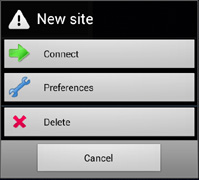
Click on the Connect button to connect to your VNC server. If connection and login information are correct, the control session windows opens:
 |
Zoom +/- : makes the view to zoom in/out. Keyboard: toggle the keyboard visibility. Depending of the VNC server implementation and the OS behind, it is possible that some chars are not sent correctly ... Quick keys: opens a tool bar that allows to send usual function keys like TAB, ENTER, ESC F1, F2 etc ... Fast Keys: proposes to send quickly usual CTRL + [key] like CTRL C, CTRL X, CTRL ALT DEL etc ... Mouse buttons: shows how screen taps have to be interpreted Refresh: force the VNC server to refresh the entire screen : useful while using the 'Visible Region' screen update method. Also, if a memory exception was raised, this feature allows to re-update the entire screen. Device files transfer: opens the files transfer window from your device files system (to send files to the VNC server). Remote files transfer: opens the files transfer window from the VNC server's files system (to retrieve files from the VNC server). If the files transfer is not available, an information message is displayed. |
|
Mouse emulation |
Choose from the Mouse buttons which physical button has to be emulated (left click for example) then:
|
|
Menu / back buttons |
|
|
Send comments about this topic.
|
|
Copyright (c) 2015 anyKode. All rights reserved.
|