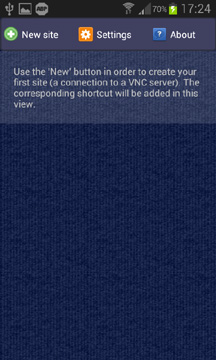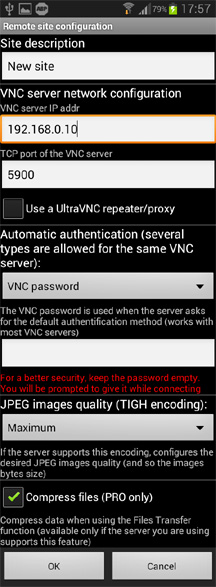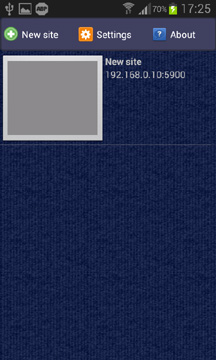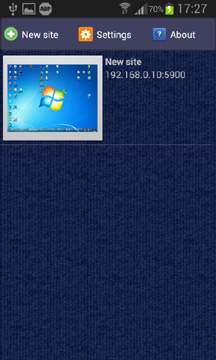Site description: this is the name to be displayed on the main view.
My computer at home,
Work computer,
The server etc.
VNC server network configuration:
- VNC server IP addr: IP address of your running VNC server.
- TCP port: the TCP port on which the server is listening.
WIFI: if your device and your computer are on the same WIFI network, use the IP addr of the VNC server directly.
3G/4G: your device is not on the same network than the VNC server ( public network / private network). The VNC server is probably behind a router or an internet box.
- You have to know the router/internet box public IP addr: connect to http://www.utrace.de from your computer (the one that embeds the VNC server)
- Assuming you want to use the default TCP port 5900: from your router / internet box, create a port forwarding from the port 5900 to your server private IP addr on port 5900.
- Now, you can use the public IP addr and port 5900 in your site configuration.
- What will happen when you will try to connect: you device will connect to [public IP]:5900 -> your router/box will forward IP messages to [private IP]:5900
- 3G/4G : Tutorial to create a port forwarding
Use a repeater/proxy:
UltraVNC provides a proxy repeater (more information here). You can configure AKRDC to dialup with the proxy. Note:
- As for a direct server connection, the proxy IP addr depends of WIFI / 4G configuration: use the port forwarding if needed.
- When using a proxy, the site's IP add is the [private] one (the proxy and the VNC server are on the same private network).
Automatic authentication:
- You can define the VNC password and/or the [Domain\User] password to be used automatically at the connection phase. If you prefer to not store those information, keep those fields empty. In this latest case, you will be prompted to give login information at the connection phase.
- Most of VNC servers BAN your IP addr if login information are bad several times for the same minute. In this case, you will not be able to reconnect until the BAN shuts down !
JPEG images quality:
This feature is used when the server supports the TIGH encoding. You can configure images weight or disable the JPEG encoding.
Compress files:
Allows files/files list to be compressed while using the files transfer. This feature is available for AKRDC PRO only.
Press OK to save the site.